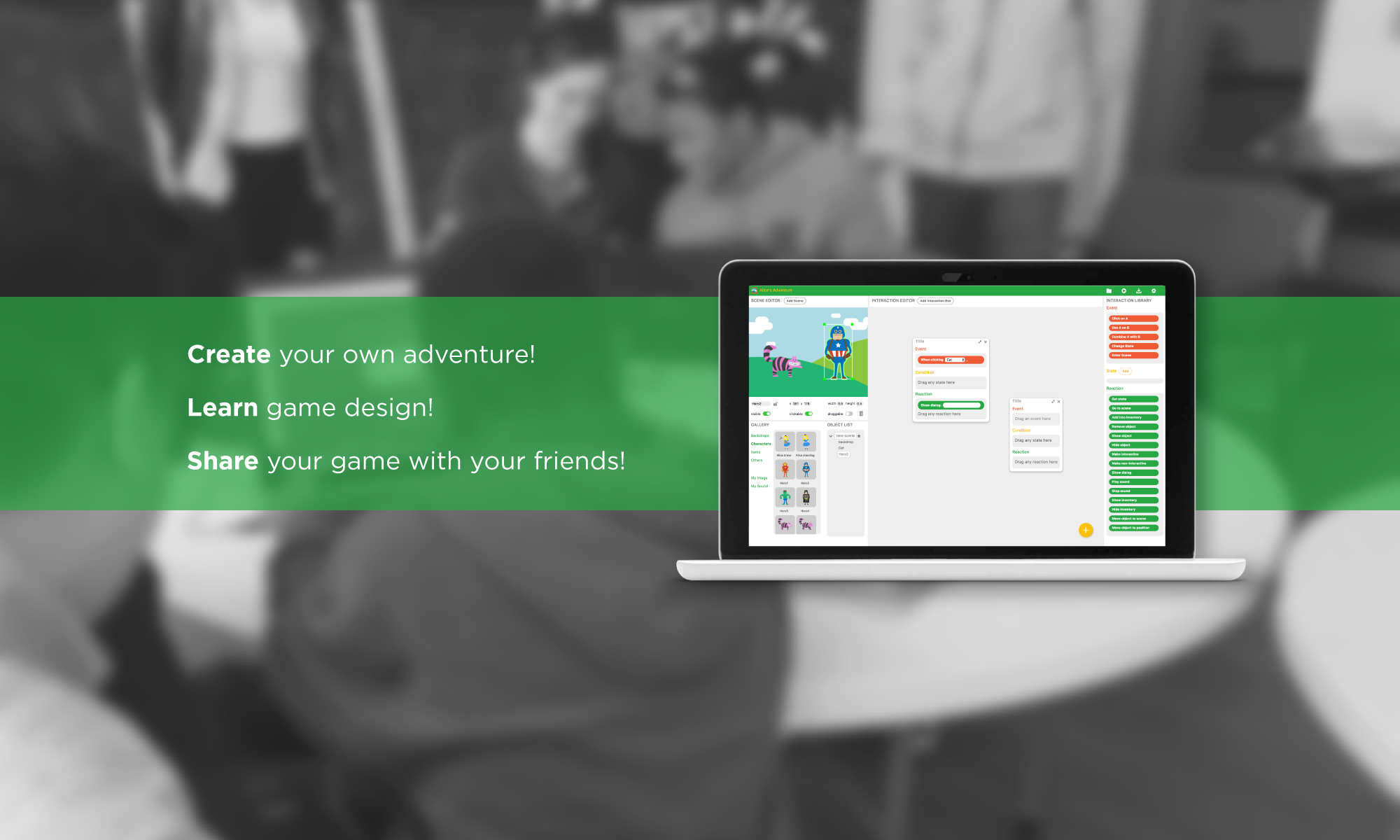Q: After I build the game, I tried to open index.html in Chrome but it doesn’t work!
If Chrome does not work, please try to open it with Microsoft Edge or Mozilla Firefox.
Q: How do I import my own images/sound?
You can click “My Image” or “My Sound” in Gallery, and find the ‘+’ button to import your own images or sound. Alternatively, you can import a set of assets by clicking the import button on the top left corner of your screen, the third button on the toolbar.
Q: I dragged an event on to an interaction box and I don’t need it anymore. How can I get rid of it without deleting my entire interaction box?
You can delete events, states and reactions by double-clicking on them.
Q: Can I make animations on Alice’s Adventure?
Unfortunately, Alice’s Adventure doesn’t support animations and sprite sheets currently. An alternative that is used by students is to create an event that makes one image disappear while another image (which is invisible up till now and in the same location) is set to visible.
Q: Some of my interactions don’t work immediately. What could it be?
Interactions with dialog boxes involved could cause problems when used parallely with other reactions. This is because dialog boxes need to be clicked on once to close it, which completes it’s cycle. The best solution for this is to always keep dialog boxes as the last reaction in your interaction box.
Q: While editing my scene, I accidently move around other objects (like the background, or surrounding items). It is so frustrating!
Scene editing can be made so much easier by ‘locking’ objects in your scene. Suppose you have your backdrop figured out and you don’t need it moving around any more. You can select your backdrop , and if you notice the properties tab (under the scene editor) you will see a lock icon right next to the name. Click on that to lock or unlock your object and prevent it from moving around while you’re beautifying your scene.