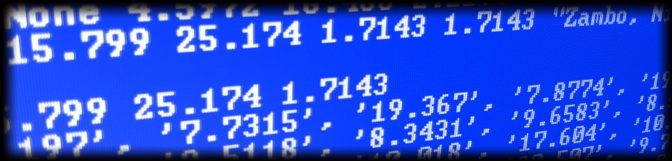TECHNICAL SETUP
TECHNICAL SETUP
NECESSARY FILES, SOFTWARE:
•Code archive (code.zip) [TODO: check filename]
•IMDb data set (reformatted_imdb_data.rar) [TODO: check filename]
•Graphviz (download from here: http://graphviz.org/Download_windows.php)
•Panda3D version 1.7.0(download from here: http://www.panda3d.org/download.php?platform=windows&version=1.7.0&sdk)
•lxml library v2.28.win32-py2.6 (download from here: http://pypi.python.org/pypi/lxml/2.2.8#downloads)
INSTALLATION INSTRUCTIONS:
1.Install Panda3D
2.Install the lxml library – if you have multiple instances of python, make sure it installs with the version of python in the Panda3D directory.
3.Install graphviz – you may need to add the \bin directory under the graphviz installation to your PATH. If you can go to a command prompt and type “neato --help” and get the help text rather than an error message, then this is properly set up.
4.Unpack the IMDb data set anywhere on your hard drive. This will take up about 7 GB on disk, so make sure that you have enough room before unpacking. Due to the large number of files, this will take a while (about 60-70 minutes).
5.Unpack the code archive anywhere on your hard drive.
CONFIGURATION / RUNNING:
1.Open the Code directory ( wherever you extracted the code archive)
2.Open the file config.py in a text editor
3.Change the value of IMDB_DIR to point to the directory where you unpacked the IMDb dataset
4.Change STEREO_MODE to determine whether stereoscopy is enabled.
5.Save and close the file.
6.Click the run.bat file in the Code directory to run (or open a command prompt and type “python main.py”
INSTRUCTIONS / CONTROLS:
1.Once the program loads, begin by typing the name of a movie in the text box on the left side of the screen. Suggestions may appear as you type. Clicking on a suggestion will search for that movie. The movie’s title must be typed exactly as it appears on IMDb (including the year in parenthesis).
2.When searching for a movie for the first time, it may take some time. Subsequent searches for the same movie should be much faster.
3.To zoom in and out, use the scroll wheel. To pan the camera, click and drag the scroll wheel. To rotate, right click and drag.
4.To select a block, click on it. This will change the point of rotation and the camera’s focus to the block that you clicked on.
5.To toggle labels on and off, press the ‘L’ key.
6.To fly in to the selected block, press the ‘F’ key.
7.To go back to the top-down view, press the ‘T’ key.
8.With a block selected, you can select the block just above or below it in the tower by pressing the up or down arrow keys.
9.You can press the left and right arrow keys to increase or decrease the spread between the blocks.