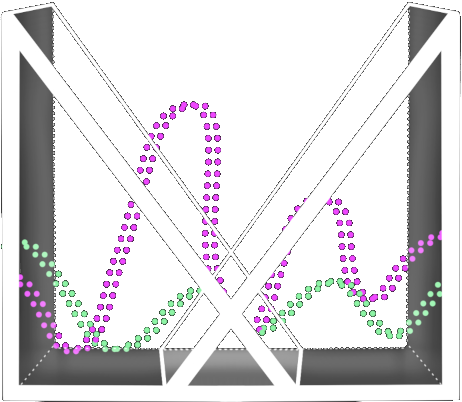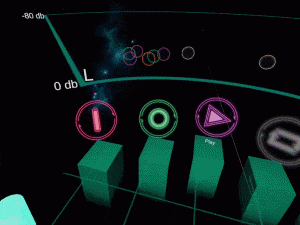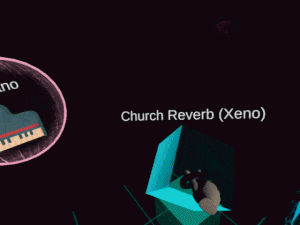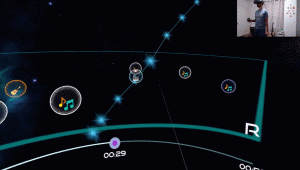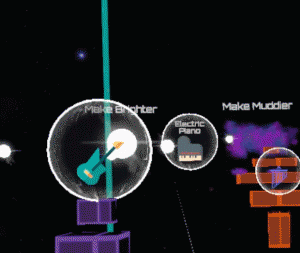Documentation
Downloads
Installation Instructions
Set Up Oculus Quest
In order to run Project Mixthesia, you’ll need an Oculus Quest and have it set up. You can follow the standard setup process on the Oculus website here, and make sure you get the Oculus mobile App.
Connect Oculus Quest to PC and Install the Software
To install software onto your Quest through your PC, you’ll need to download the program .apk file we provided with you, turn on the developer mode on your Quest through the Oculus mobile App, and use a software SideQuest on your PC for installation.
Here is a step-by-step tutorial on how to go through this process. You can start with the “Initial Setup” session, and when you get to “Sideloading Apps and Games”, you can follow “Sideloading an .apk from an external source”.
*If you are an android developer, you can also use Android Debug Bridge to install the .apk file.
Running the Software (Updated)
Once the software is installed onto your Quest:
- Put on your headset, and press the Oculus Menu button on your right-hand controller to open up the Oculus menu.
- Click on the icon to the right of your profile picture to open up the App window.
- On the top right corner of the App window, change the category from “All” to “Unknown Source”.
- You’ll be able to run the App by clicking on “Project Mixthesia <prototype name>”.