AI
AI
Navigation
Navigation Area
In Lumberyard, we should set up the navigation area first to make sure in this certain area AI can move around. This can be setup in RollupBar window.
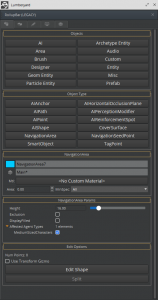
This window can help us to define where is walkable where is not. This area is a 3-dimensioned area which is a little bit different from Unity.
The default choice is the area walkable, we can also select “exclusion” to exclude the area we don’t want. The final navigation area will be like this:
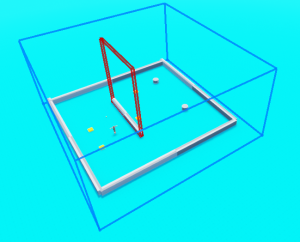
The blue frame means walkable, the red frame means not walkable.
In Lumberyard 1.13, Navarea can also be added through a component: Navigation Area.
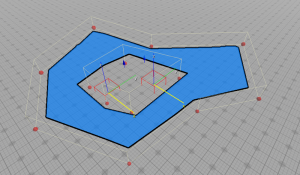
Agent
AI needs a Navigation component. In which we can define some details of the agent.
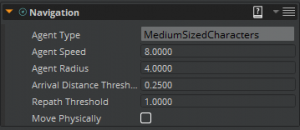
AI also needs a Character Physics component to make it navigate using animations.
Script
In scripts, we need the navigationComponentNotificationBus to handle the navigation events. Here is an example:
function NavigationExample: OnActivate()
-- Tell the navigation component to start navigating.
self.navHandler = NavigationComponentNotificationBus.Connect(self, self.entityId)
-- Navigate to the first way point in the array
NavigationComponentRequestBus.Event.FindPathToEntity(self.entityId, self.Properties.wayPoint[0])
end
There are two functions it provides:
function NavigationExample:OnTraversalStarted(requestId)
end
function NavigationExample:OnTraversalComplete(requestId)
end
And we can use
NavigationComponentRequestBus.Event.FindPathToEntity(self.entityId,wayPoint);
to navigate the agent to a destination
In this way, we can add different way points to make the patrolling navigation happen.
Example code can be accessed here: NavigationExample
State Machine
Example code ai_control.lua can be accessed here: AI_Example
This is an example of how to change between two states according to certain checks and how to make reactions after state changing.