Model/Materials
Model/Materials
Importing
Importing assets in Lumberyard is fairly straightforward. By dragging an FBX file directly to Viewport, a window will pop up to specify which folder you want to import the model to. Copying files directly to the desired folder and then looking it up in the Asset Browser will also do the job. This works the same way for importing material and textures.
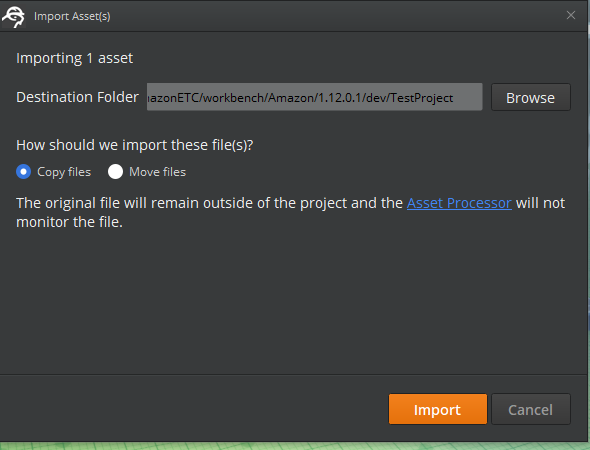
Material Editor
Lumberyard handles all materials through the Material Editor, which can be accessed through Tools – Material Editor, or by simply pressing “M” on the keyboard. The Material Editor is the only window to display materials, so materials cannot be previewed in the Asset Browser. Select the material that needs to be edited through the hierarchical menu on the left, and the options will pop up. To edit the material of an asset that is currently placed in the Viewport, click the eyedropper shaped tool on the upper menu section, and select the asset in Viewport. The material will be selected in Material Editor:

To create a new material, click the file icon on the upper menu section and choose the desired save location.
