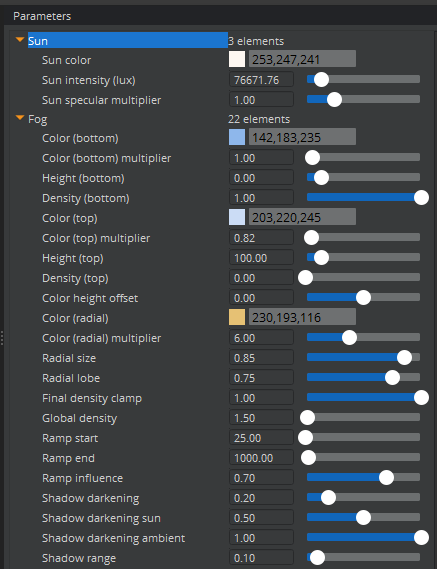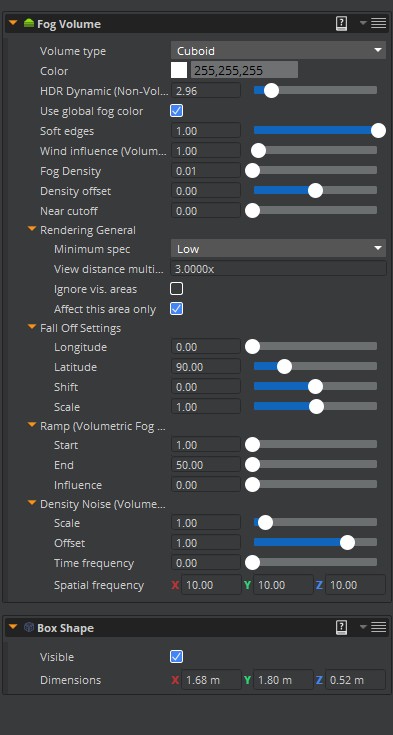Environment
Environment
Terrain
To make terrains in Lumberyard, you will need to use the Terrain Editor, a tool that allows you to create and edit a terrain, and generate or import a height map. By default, terrains in Lumberyard come with a beautifully generated ocean. The downside of this is that the ocean can eat up a lot of the game’s performance. For this reason, the ocean can be removed from the scene or scaled down as per needs. To remove ocean, in the Terrain Editor, click on Modify – Remove Ocean. This change is permanent so be sure to remove the ocean only if not needed again at all. The terrain editor allows importing or exporting of a basic texture to cover the entire terrain. Under the Tools menu, there’s a function called “export/import megaterrain texture” that offers this functionality. This, of course, is very low resolution. Developers can later paint vegetation, roads, or grass in detail on top of the terrain through Tools – Other – Terrain Texture Layers. Objects painted through the terrain editor are not the same as level entities, the objects can have colliders which are added through the terrain tool, but cannot have components added to them nor can they be selected from the Entity Outliner. For assigning materials to roads or other painted objects, it works similarly to normal entities in that within the Material Editor the material must be assigned; the material cannot be dragged/double-clicked to assign.
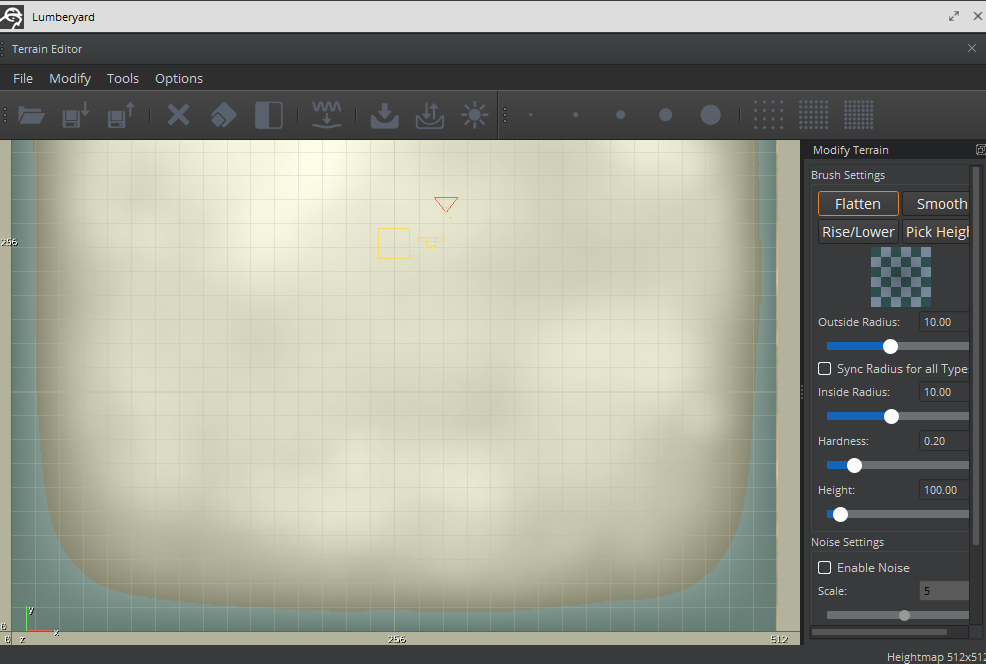
Lighting
Lighting in Lumberyard can be roughly divided into three parts. Lights, Time of Day, and Environment Probes. Lights in general, be it a spotlight, a point light, or a directional light, can all be found under Tools – RollupBar(LEGACY) – Create – Objects – Entity – Lights. Lights can additionally be added as Components via the Entity Inspector. Time of Day is a tool that includes multiple functions such as light direction, standard fog, sun simulation, etc., and an Environment Probes is a general light source that helps balance contrast, provides default illumination, and controls fog density and visibility. The Time of Day lighting will update while changing values, however the light displayed will always be for the current time set. The time of the scene is in the Time of Day Tasks inspector, located between the 2 graphs. The start/end time allows lighting to progress between those time, as if time was actually passing, creating a dynamic lit level. If the start/end times don’t include the current time when the game is built or when the Time of Day is simulated (through the play button in the Time of Day Editor) the time will default to the start time. However, playing the game through the editor won’t cause this affect so it can be confusing when the lighting isn’t correct in the build.

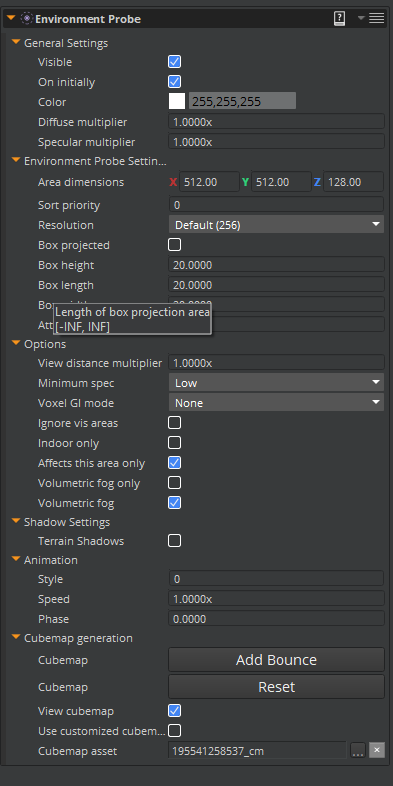
There are three types of basic light sources which can be created within Lumberyard:
- Point lights
- Area lights
- Projector lights
A point light has the ability to give off light equally, in all directions from a single source. An area light has a deeper light source than a point light, and thus can be used to light larger areas. For projecting larger pools of light onto different surfaces, the Projector Light is the most suitable. All three of these lights can be added as Components to Entities or Child Entities from the Entity Inspector.
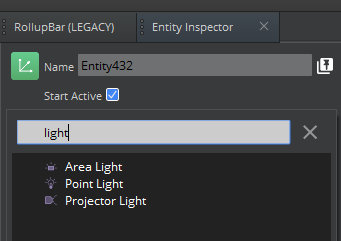
Once a light has been added as a Component, there are many values which can be changed in the Entity Inspector to create a specific lighting solution depending on the needs of the project.

Fog
In Lumberyard, there are two different fog systems – the Standard Fog System, which can be found under Tools – Other – Time of the Day, and Volumetric Fog System, which can be applied to level by adding the Fog Volume component to an entity through the Entity Inspector. The engine then notifies that Fog Volume is missing another component in order to work properly, so by clicking Add Required component, and choosing Box Shape, this new volumetric fog entity now has a volume. Volumetric fog has more options such as Ramp, Density Noise and Fall off settings options. While the volumetric fog is more detailed and dynamic, it also influences the performance greatly. Standard Fog System on the other hand provides a rather decent fog visual, but is static and not affected by any other entity or lights in the level.