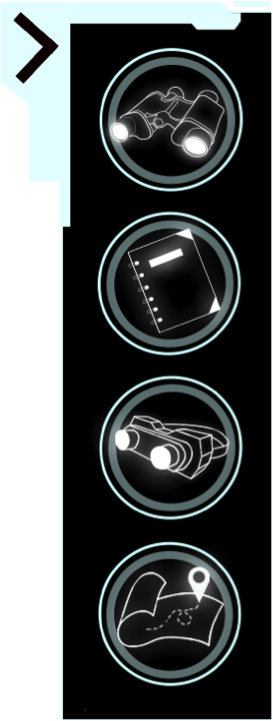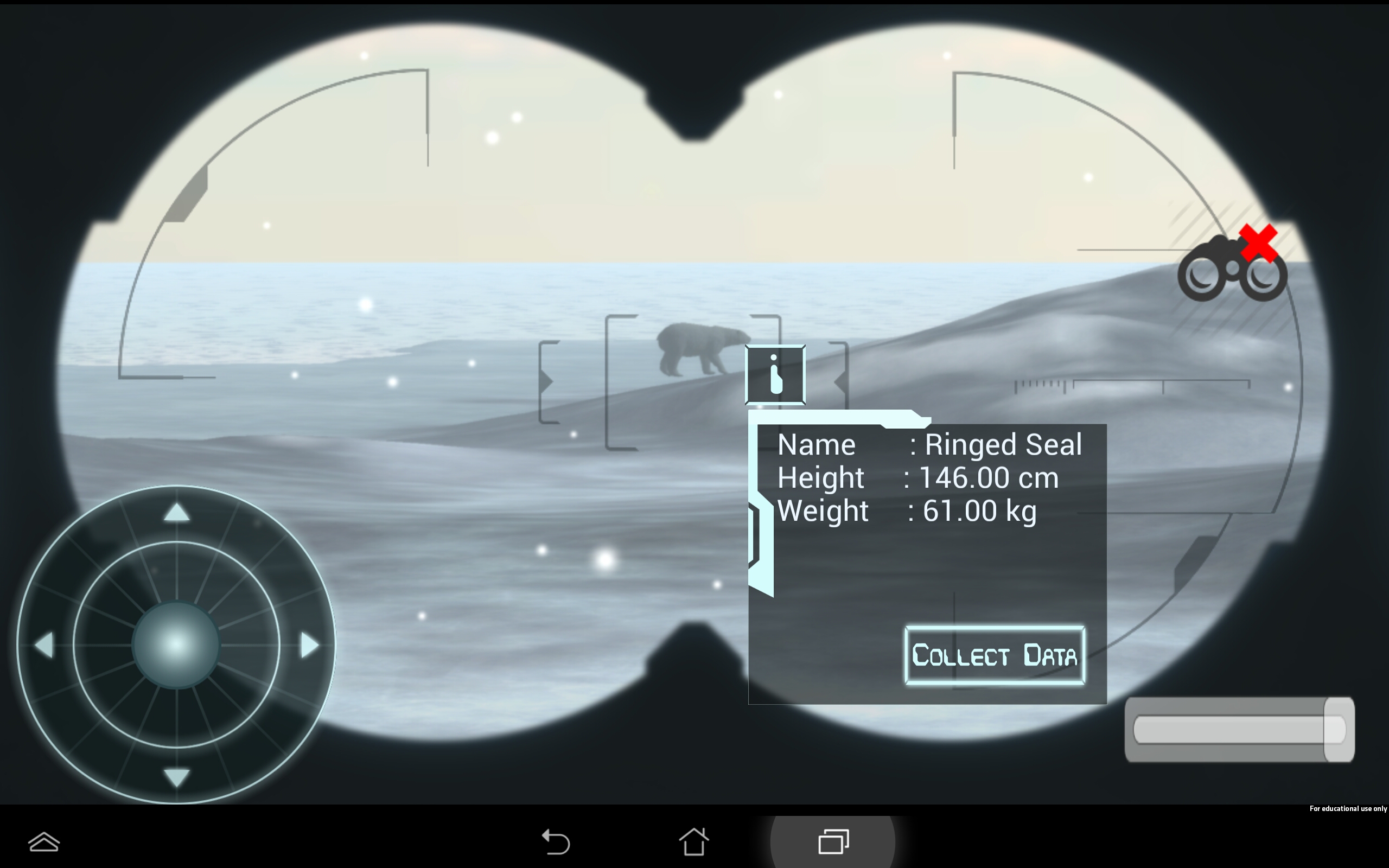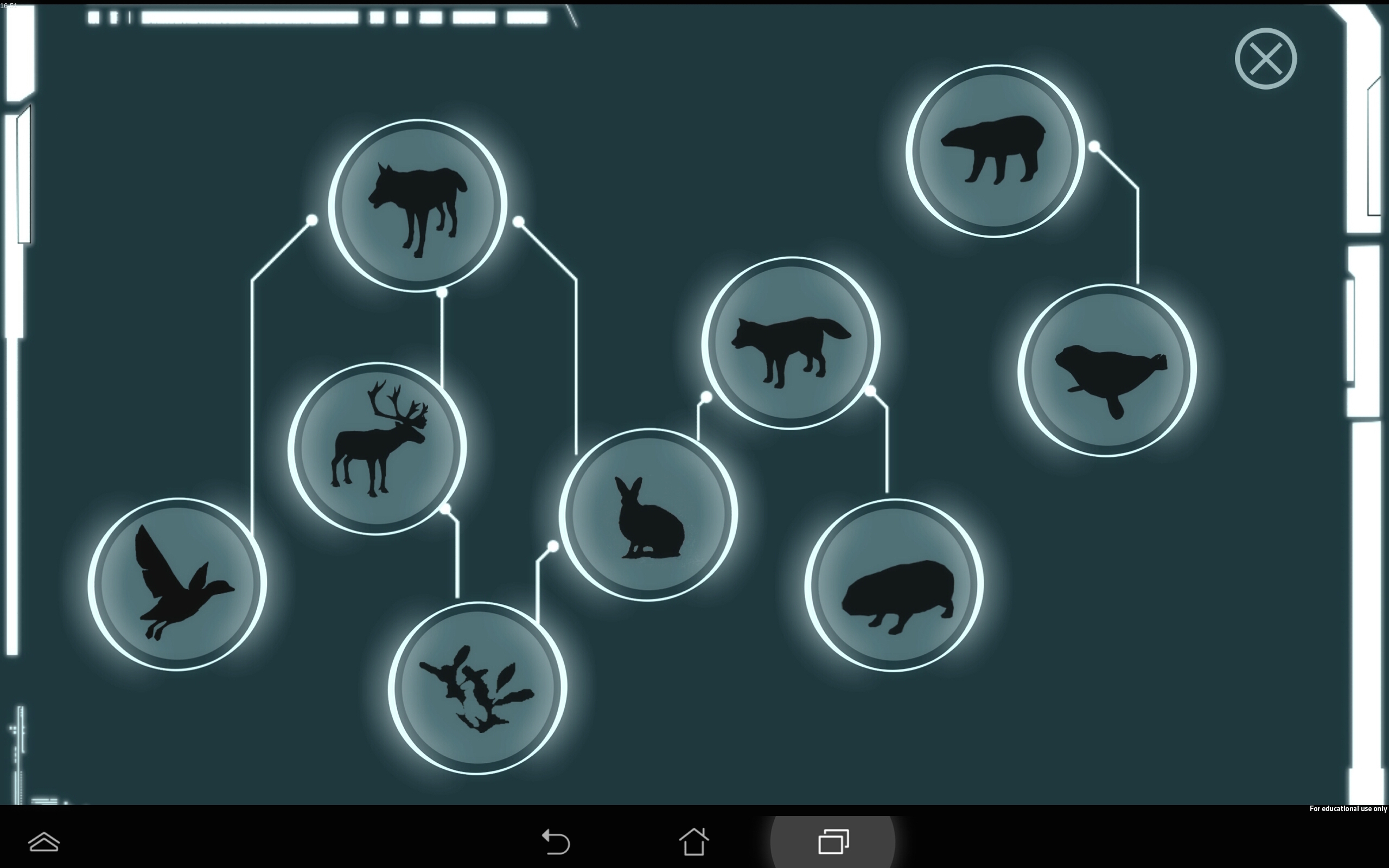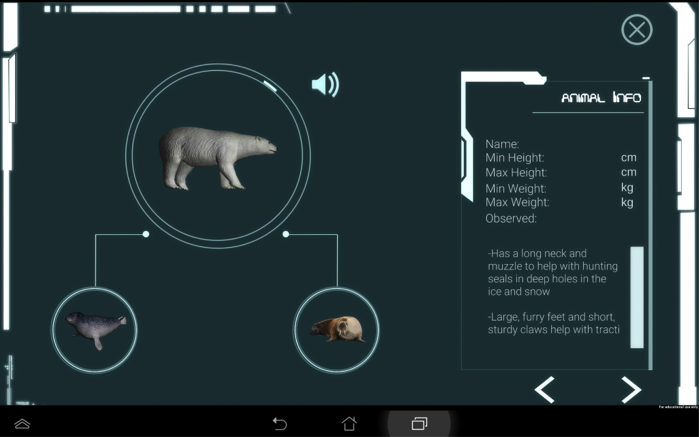VIRTUAL JOYSTICK
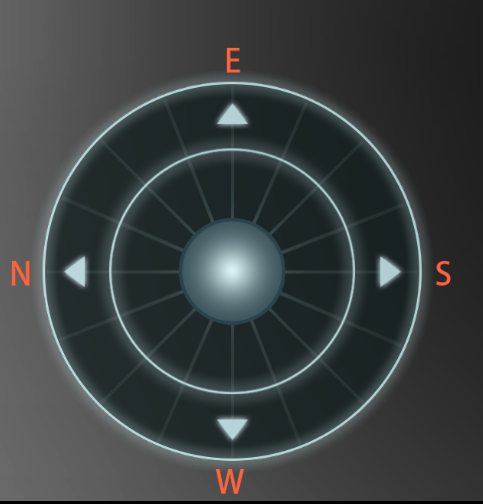
This is used to control the player. The central ball is moved around the circle using your finger on the touch screen. It will turn the player left and right on the spot if held to the left and right edges. The top and bottom areas will give the player maximum speed. It will also snap to the users finger when it is placed on the joystick.
Importantly, holding the ball in the inner circle will let the player sneak. You will notice the player drop down into sneak mode after 0.5sec of holding it in the inner circle. This can be used to sneak up further to the animals.
TOOLS PANEL
This can be expanded and closed to allow for access to the separate tools in our game.
1st – Binoculars
2nd – Digital Logbook
3rd – Thermal vision
4th – Game map
BINOCULARS
The binoculars are used to collect data on the animals, as well as to obviously view animals better.
ZOOM -Zooming is done by using the zoom bar in the bottom right of the screen, or by pinching fingers together on the screen.
MOVING VIEW – The view point can be moved by dragging your finger across the screen, or by using the joystick in the bottom left corner.
DATA COLLECTION – The main feature of the binoculars is to store information of the animals in the users digital log book. This can be done by aiming the binoculars at an animal, and when the info button comes up, the user clicks on it. This will bring up information on the animal, which can be collected by clicking “COLLECT DATA”. This stores it in the digital log book.
GAME MAP

If the user struggles to find animals, this map gives an indication of where those animals are. This can be found by click on the “i” button to bring up the colors as an overlay. What the user may want to do is find them themselves, by using some knowledge they may be given from the teacher.
“Polar bears are found by the shore so they can hunt seals which is their main food source.”
This can then direct the students to the polar bear, and they will receive that knowledge and hopefully retain it.
DIGITAL LOGBOOK
This is the food web page in the log book. It is the first page that comes up on clicking on the food web button. You can navigate to each of the animal pages by clicking on the icons. The icons are all silhouettes when you begin the game. This is so the students can unlock the animals one at a time. Once an animal is unlocked the students can see information on them and some of what they eat, as seen below.
DOWNLOAD A PRINTABLE VERSION: Here – GameInterface